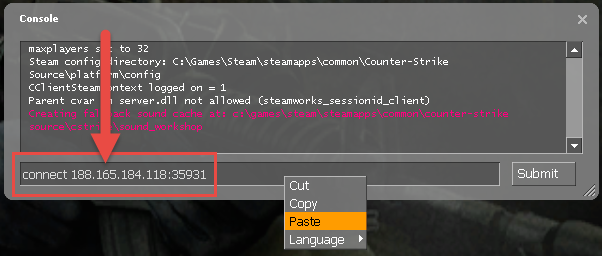Using Steam Overlay Browser
This option allows you to establish a connection using the Steam Overlay Browser. It is ideal for gamers who wish to seamlessly interact with our services while playing games.
Steps to Connect:
-
Activate the In-Game Console:
- Open Steam.
-
Open your Library, right-click on Counter-Strike / Counter-Strike: Source, and select "Properties...".
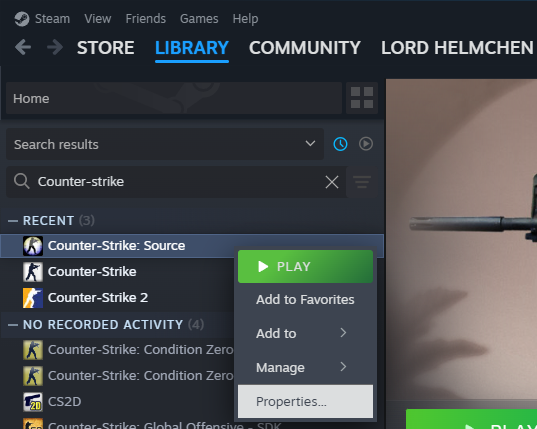
-
In the "Launch Options" field, enter:
-console.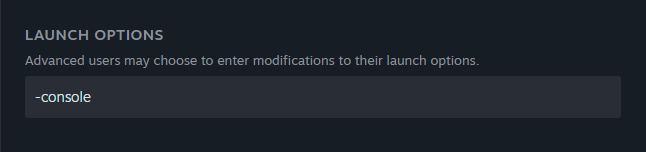
- Start the game.
- Open the Steam Overlay (default key: Shift + Tab).
- Launch the in-overlay browser and navigate to gameservertracker.net.
-
For the desired server, click the copy icon.
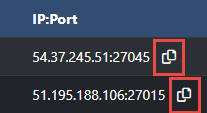
-
Close the Steam Overlay (default: Shift + Tab), paste the copied IP:Port (Ctrl + V or Right Click > Paste), then press Enter or click "Submit".